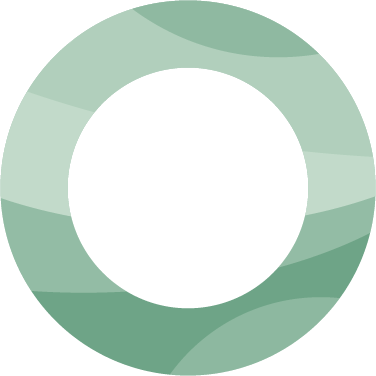Collaboration tutorial [video]
Everything you need to know about basic collaboration in Kahana
Collaboration invites
Hubs can be shared with other Kahana users. When inviting somebody by email, they will receive an email invitation with a link that upon clicking will "accept" the collaboration invitation. The link within that email is not the same as the hub's url. The user does not have access to the hub before "accepting" the invitation (but note that this does not apply for public hubs!, see below in "Sharing Details").
When inviting a user, you can set the role of that user, which can't be changed until the user accepts the invitation. You can set any role when inviting users, and they will start having that role when they've accepted the invitation.
- An invited user's role can be changed after they have accepted the invitation.
- Users can be kicked-out of a hub by admins/owner
- Invitations can't be revoked
Sharing details
All users can see the real-time updates for:
- the Uploads and Drafts tree (incl. name updates)
- who has access to the hub
- whether the hub is public (it displays a link that can be copied)
- comments
- active users
Access roles are updated in real-time. If my role is changed within that hub, the app should work as expected without any refreshes required.
Hubs can be made public (read-only).
If logged-out users visit a public hub, the "default" behaviour applies (they should be able to do everything and only what a read-only logged-in user could do)
If a logged-in user visits a public hub, the user will be added as a read-only collaborator to the hub, and that hub will start appearing in Dashboard under "Shared with you" section. Admins and Owners can subsequently change the access role of the visiting user.